Consent is permission given by the end customer to a principal entity (PE) to receive SMS related to a specific purpose or a product or service. Consent has to be given only for Promotional and Service Explicit SMS. It is not required for Transactional and Service Implicit messages.
As Per New terms of TRAI on DLT Which is going to be live from 1 Sep 2021. Every Principle Entity has to Upload their Consent Accepted Contact Numbers on the DLT portal.
Those contacts will be whitelisted for that particular entity to which the Entity can send promotional Explicit Messages.
Any other number if a user sends messages that will be Rejected by DLT.
Select area of Operator.
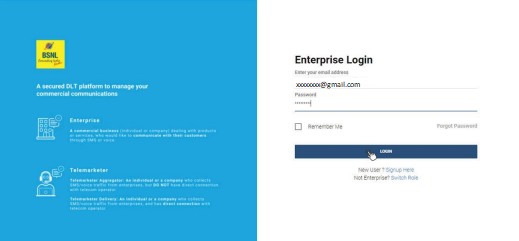
All PE’s must click on upload to update the consents captured in the provided format.






