WhatsApp makes revenue by providing numerous business-related services and functionalities.
Creating catalog templates is an effective way to showcase your products or services directly through WhatsApp, allowing customers to browse and interact with your offerings seamlessly. With the WA Bridge, the process is straightforward. Here's a step-by-step guide to help you get started:
Step 1: Access the Template Section
Once you’ve logged in to your WA Bridge account, head over to the "Templates" section in the dashboard. This is where you’ll manage and create your templates.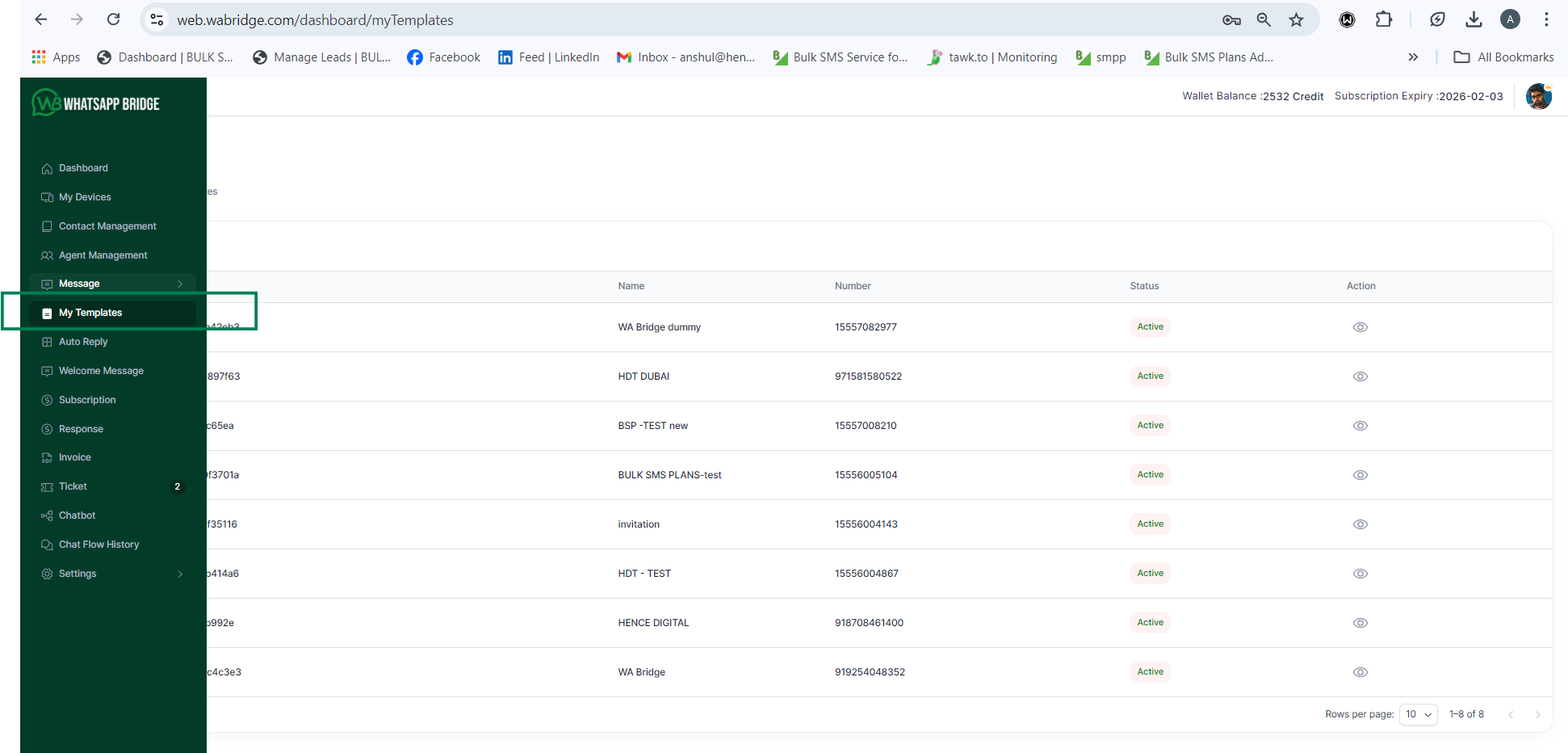
Step 2: Add a New Template
Click on the “Add Template” button to start creating a new catalog template. You’ll be prompted to select the type of template you want to create. Choose the “Catalog” option to build a product or service catalog.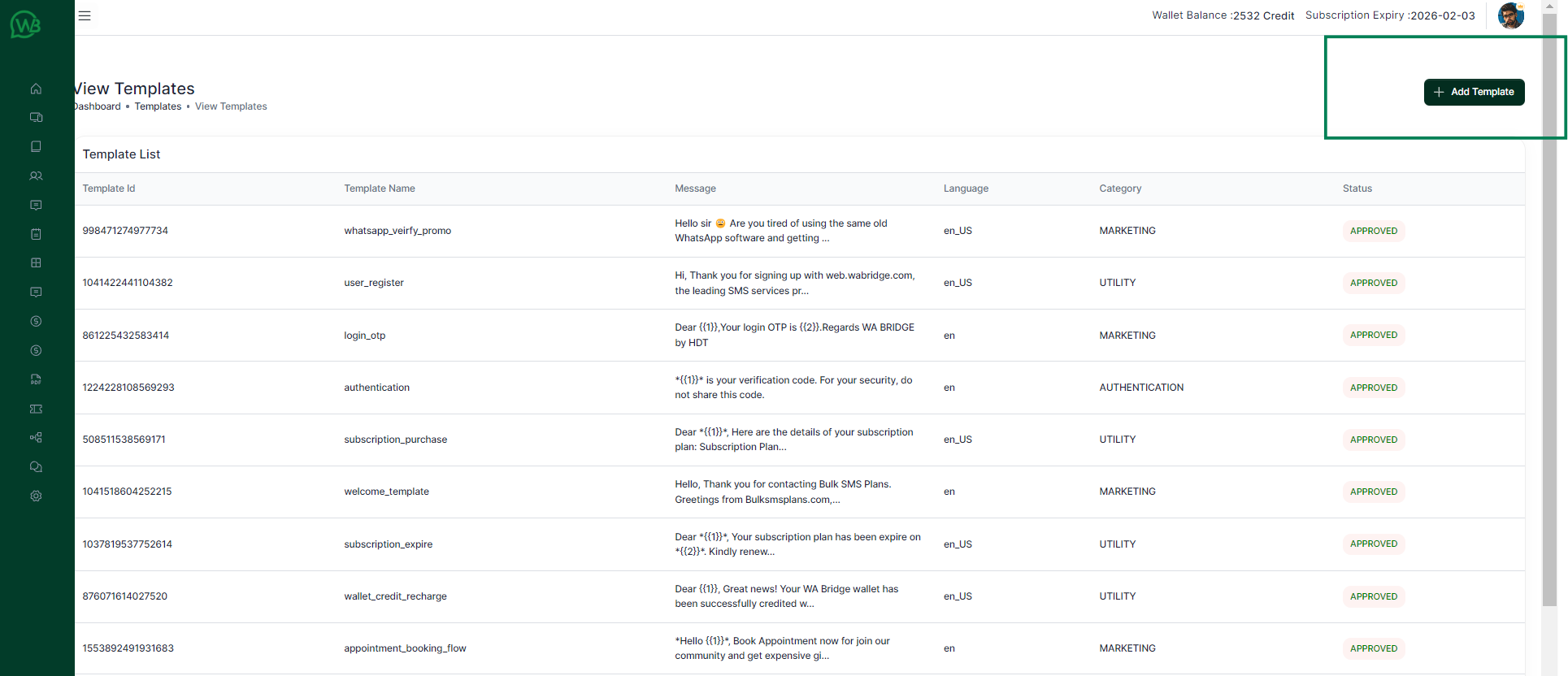
Step 3: Enter Template Name and Header Details
Give your template a name that clearly reflects its purpose (e.g., “Summer Collection 2024” or “Service Menu”). In the header section, choose the type of media you’d like to include, such as images, videos, or documents, which can highlight your products or services effectively.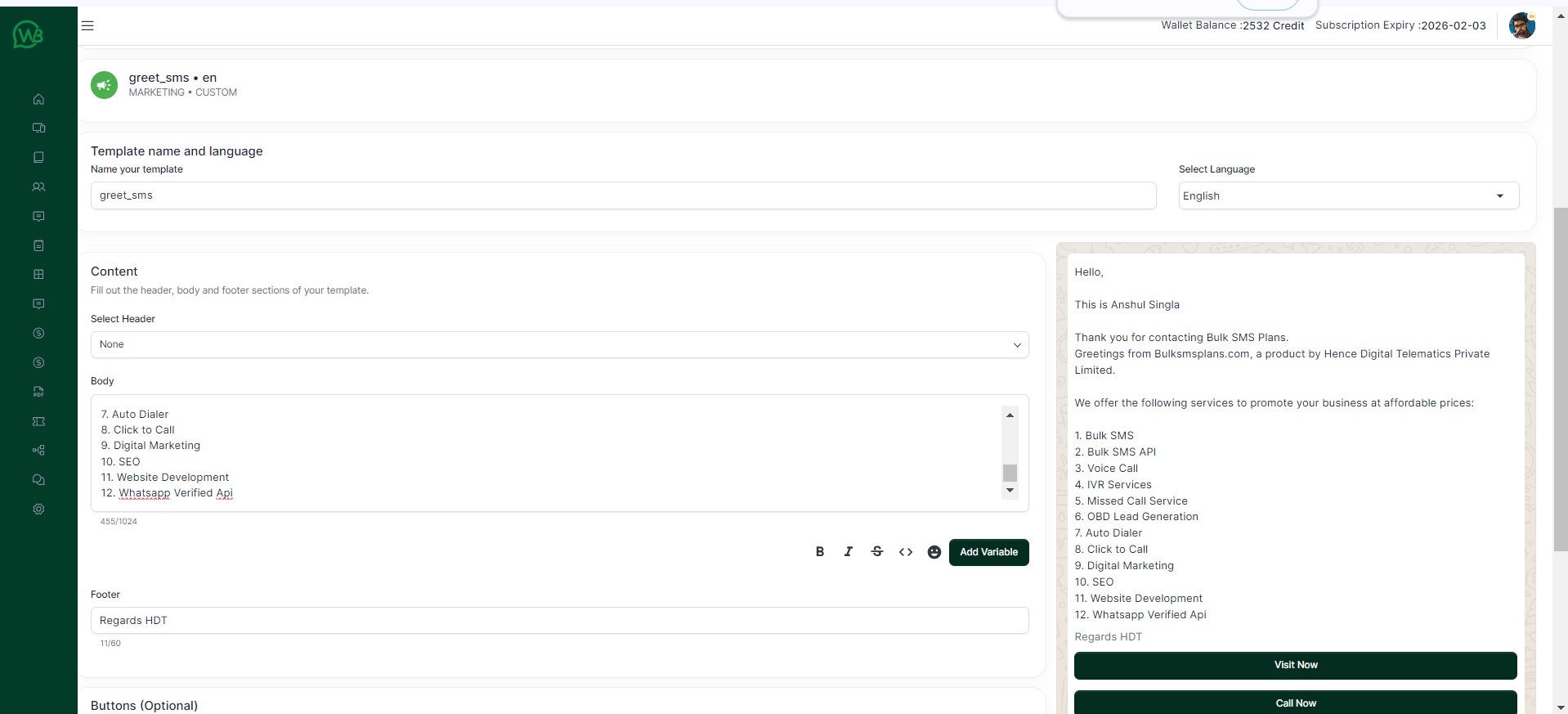
Step 4: Create Product or Service Entries
You can now add individual entries for each product or service. For each item, you’ll be required to fill out:
Step 5: Add Call-to-Action (CTA) Buttons
You can enhance your catalog template by adding buttons that prompt customer action. Common options include:
You can customize the buttons based on your business needs, linking them to specific URLs or triggering chat responses.
Step 6: Preview and Select Audience
Before finalizing, preview the catalog template to ensure everything looks polished. You can also select the target audience by choosing the country or region to personalize the catalog for specific markets.
Step 7: Submit for Approval
Once you've completed the template, click the “Save” button to submit it for approval. This process typically takes a few minutes to a few hours. After approval, your catalog template will be ready to use.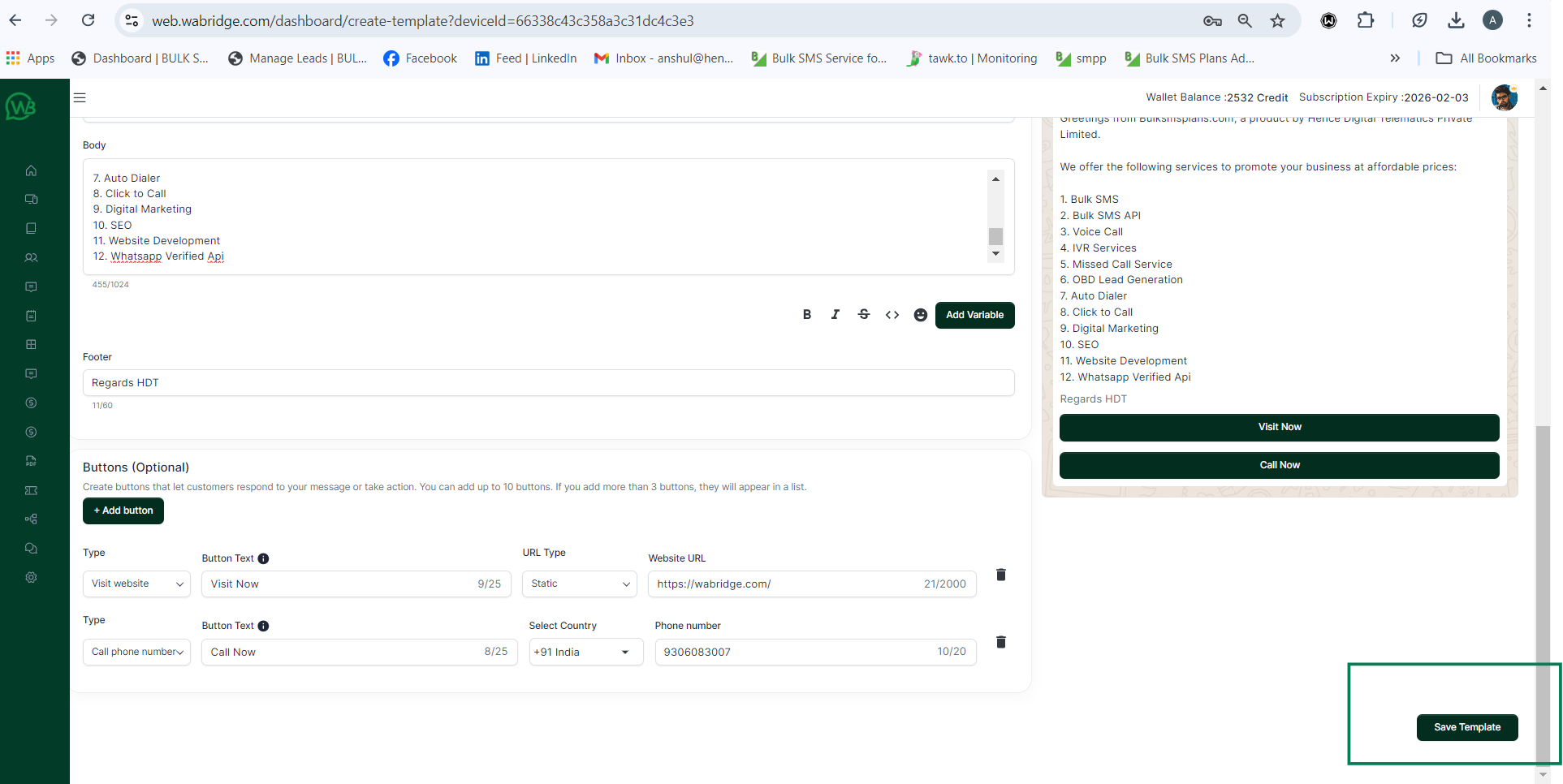
Step 8: Share Your Catalog
Once approved, you can easily share your catalog with customers through WhatsApp broadcasts, automated messages, or direct conversations. The catalog will allow customers to browse your offerings and take action instantly.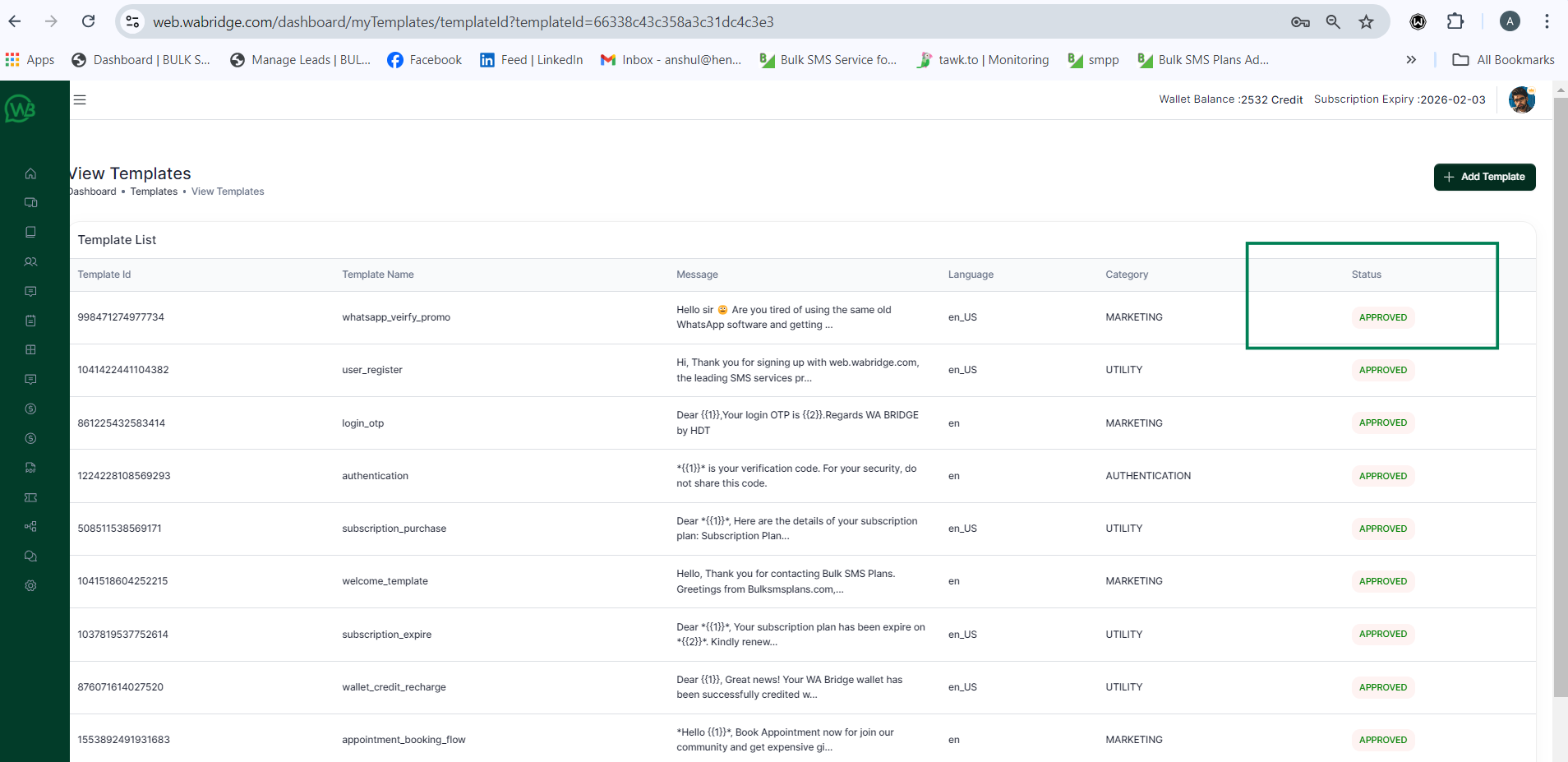
Creating catalog templates using WA Bridge simplifies the process of showcasing your products and services to customers, helping you drive engagement and sales. By following these steps, you can create visually appealing and interactive catalogs that make it easy for your customers to browse, inquire, and purchase—all within the WhatsApp platform.







BULK SMS PLANS CONNECTING YOU TO THE WORLD.
These figures don't tell the whole story,We add value to your business in more than one way
25+ Billions
SMS Processes Annually
500+
Direct Mobile Operator Connections
50000+
Customers & Resellers Accessible Worldwide
200+
Countries Coverd